Related Courses
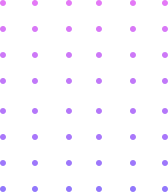
| Microsoft Excel Essentials Level 1 | |||
| Intro | |||
| Level 1 Welcome | 00:02:00 | ||
| Start Here- All TheBasic | |||
| Opening Excel, And Creating A Shortcut | 00:04:00 | ||
| The Anatomy Of A Workbook | 00:15:00 | ||
| A Quick Review Of What’s Where | 00:06:00 | ||
| Always Do This First! – Save Your New Workbook | 00:02:00 | ||
| Let’s Enter Some Data | 00:02:00 | ||
| Editing Data | 00:02:00 | ||
| Ooops I Made A Mistake – Undo and Redo | 00:01:00 | ||
| Changing Appearance Of Text With Formatting – Fonts | 00:09:00 | ||
| A Quick Word On Formatting | 00:01:00 | ||
| Formatting Text – Alignment | 00:03:00 | ||
| Saving Time With AutoFilling Sequences | 00:05:00 | ||
| 1055PO~1 | 00:04:00 | ||
| Saving Time with Format Painter | 00:03:00 | ||
| Changing The Column Width | 00:04:00 | ||
| Tidy Large Titles With Merge And Centre | 00:03:00 | ||
| Doing The (Simple) Math | |||
| A Couple Of Shortcuts For Entering Data | 00:04:00 | ||
| Sums – The Old Fashioned Way! | 00:03:00 | ||
| Sums – Using Autosum | 00:06:00 | ||
| Copying Formulas | 00:03:00 | ||
| SUMming Horizontally | 00:03:00 | ||
| Basic Formulas – Subtraction | 00:02:00 | ||
| Basic Formulas – Multiplication | 00:02:00 | ||
| Basic Formulas – Division | 00:01:00 | ||
| Average Function | 00:03:00 | ||
| The Order Of Mathematical Operation | 00:07:00 | ||
| POWER USER – Evaluate Formula | 00:05:00 | ||
| Rearranging Things | |||
| Inserting New Columns And Rows | 00:06:00 | ||
| Moving Existing Columns And Rows | 00:02:00 | ||
| Cutting, Copying, Inserting And Deleting | 00:06:00 | ||
| Hiding Columns And Rows | 00:03:00 | ||
| Formulas: Learning The Clever Stuff | |||
| ROUNDing Functions | 00:06:00 | ||
| Formatting Numbers | 00:02:00 | ||
| A Primer In Building Complex Formulas | 00:03:00 | ||
| Buliding a Compex Formula | 00:04:00 | ||
| A Few more Essentials | |||
| Sorting | 00:04:00 | ||
| Wrapping Text And Soft Enter | 00:04:00 | ||
| Adding A New Worksheet | 00:01:00 | ||
| Creating A Simple Chart | 00:04:00 | ||
| Adding Borders | 00:03:00 | ||
| Customizing the Quick Access Toolbar | 00:02:00 | ||
| Simple Printing | 00:04:00 | ||
| Freezing For An Easier View | 00:04:00 | ||
| Getting Help | 00:02:00 | ||
| Filters | 00:06:00 | ||
| Highlighting Cells | 00:04:00 | ||
| Closing | 00:02:00 | ||
| Microsoft Excel Essentials Level 2 | |||
| Welcome To The Course | |||
| Welcome | 00:02:00 | ||
| Project 1 - Creating A Data Entry Screen To populate Multiple Template | |||
| Proof Of Concept | 00:05:00 | ||
| Planning Ahead | 00:02:00 | ||
| Creating Our Data Entry Screen | 00:04:00 | ||
| (Custom) Formatting Dates And Time | 00:06:00 | ||
| Simple Calculations With Time | 00:03:00 | ||
| More (Useful) Calculations With Time | 00:08:00 | ||
| It’s About Time (And Dates) | 00:08:00 | ||
| Adding With Time | 00:04:00 | ||
| Creating A Template From An Image | 00:12:00 | ||
| Importing A Template From An Existing Excel File | 00:02:00 | ||
| Converting Time To A Decimal | 00:06:00 | ||
| A Little Bit Of Simple Data Entry | 00:03:00 | ||
| Simple Conditional Formatting For A Cleaner View | 00:05:00 | ||
| Calculating Time Out Of House Using Travel Time | 00:05:00 | ||
| Simple Logical Testing And Nested Logical Testing | 00:08:00 | ||
| Building Text Strings With A Formula | 00:12:00 | ||
| Before We Move OnAccessing The Developer Ribbon | 00:01:00 | ||
| A Tick Box Exercise (Of Sorts) | 00:07:00 | ||
| Auto-populating Check Boxes | 00:12:00 | ||
| PRACTICE EXERCISE 1 – Time To Add A New Entry | 00:02:00 | ||
| Defining A Working Area, And Protecting Your Work | 00:05:00 | ||
| PRACTICE EXERCISE 2 – Set Up A Working Area, And Limit User Entry | 00:01:00 | ||
| Project 2 - Building A Database With Excel | |||
| Simple VLOOKUPs | 00:04:00 | ||
| Step 1 – Get Some Data In, And Split It | 00:04:00 | ||
| Using Data Validation To Get The Right Input | 00:04:00 | ||
| Let’s Build Our Database! | 00:06:00 | ||
| Importing Data From A Text File | 00:02:00 | ||
| Importing Data From A Word File | 00:03:00 | ||
| Pulling Data From Multiple Sources | 00:04:00 | ||
| Using OTHER Look-Ups To Look Up! | 00:05:00 | ||
| LOOKUP From A LOOKUP With No Intermediary Step | 00:02:00 | ||
| Data Arrays Don’t Have To Start At A1 | 00:03:00 | ||
| Some Common Reasons VLook-Ups Fail | 00:06:00 | ||
| One Inherent Flaw In Vlook Up | 00:01:00 | ||
| POWER USER – A Breakdown Of Looking Up Backwards | 00:07:00 | ||
| The Other Way Of Looking Up Backwards | 00:07:00 | ||
| Backwards Look-Ups In Action | 00:04:00 | ||
| POWER USER – Dealing With Inconsistencies In User Entry | 00:08:00 | ||
| POWER USER – Fuzzy VLOOKUPs | 00:04:00 | ||
| Power User – VLOOKUPs With Multiple Inputs | 00:10:00 | ||
| Power User – Looking Up Multiple Inputs Using An Array Formula | 00:05:00 | ||
| VLOOKUP’s BrotherHLOOKUP | 00:05:00 | ||
| POWER USER – The Holy Grail – How To Return Multiple Values From A Single Look Up | 00:13:00 | ||
| What To Look For When THAT Formula Didn’t Work | 00:04:00 | ||
| The Fastest Way To Modify Your Column Numbers | 00:07:00 | ||
| POWER USER – Vlook-Ups With Moving Columns | 00:03:00 | ||
| Putting It All Together | 00:05:00 | ||
| The Finishing Touch – How Many Records Did I Find | 00:05:00 | ||
| Project 3 - Named Ranges | |||
| A Simple Static Named Range Using A Single Cell | 00:04:00 | ||
| Creating A Named Range Using A Range Of Cells | 00:03:00 | ||
| Using Row Labels To Name Multiple Ranges | 00:03:00 | ||
| POWER USER – A Magic Trick Using Row And Column Labels | 00:05:00 | ||
| Horizontal Dynamic Named Ranges | 00:11:00 | ||
| POWER USER – What To Do With Dynamic Names Ranges With Titles | 00:05:00 | ||
| POWER USER – Dynamic Charts | 00:12:00 | ||
| Horizontal Dynamic Named Ranges | 00:11:00 | ||
| Project 4 - What Can I have For Dinner? | |||
| What This Project is ACTUALLY Used For! | 00:01:00 | ||
| Hyperlinking To A Different Sheet In The Same Workbook | 00:04:00 | ||
| Creating Our First Macro | 00:06:00 | ||
| Assigning A Macro To A Button | 00:04:00 | ||
| Creating A List For Our Dropdown Using A Dynamic Named Range | 00:02:00 | ||
| Using A Conditional Format To Know When A Value Is Missing | 00:05:00 | ||
| Copying Conditional Formats And Creating Our Drop-Downs | 00:03:00 | ||
| Building Our FormulaINDIRECT Function | 00:03:00 | ||
| Building Our FormulaINDIRECT Function | 00:03:00 | ||
| Building Strings For Indirect Sheet And Cell References | 00:07:00 | ||
| It’s A One Or A Zero | 00:03:00 | ||
| Working The Percentages And Adding Traffic Lights | 00:04:00 | ||
| POWER USER – The HYPERLINK Function (And Problem) | 00:03:00 | ||
| PRACTICE EXERCISE 1 – Fill In The Blanks | 00:01:00 | ||
| PRACTICE EXERCISE 2 – Pretty It Up (With A Macro) | 00:02:00 | ||
| PRACTICE EXERCISE 3 – Create A VLOOKUP Using A Built String With INDIRECT | 00:02:00 | ||
| Project 5 - Using Excel For Gantt Charts....Timelines And Project Plans! | |||
| Creating A Gantt Chart Using A Worksheet | 00:08:00 | ||
| Building The First Part Of Our Logical Test | 00:04:00 | ||
| Multiple Logical Tests At Once Using AND | 00:08:00 | ||
| Conditional FormattingWhere The Magic Happens | 00:06:00 | ||
| Gantt Charts Using The Built In Charting Tools | 00:05:00 | ||
| Gantt Charts With Different Colors For Different Criteria | 00:08:00 | ||
| Bonus Section - Just For Fun | |||
| Bonus 001 – How I Created Randomly Generated License Plate Numbers! | 00:07:00 | ||
| Level 2 SQA 01 – Calls Text Data – Or How To Return a Column Title If Value is 1 | 00:07:00 | ||
| Level 2 SQA 02 – Calls Text Data 2 – This Time Using Text! | 00:09:00 | ||
| Level 2 SQA 03 – Extracting Phone Numbers From A Cell | 00:03:00 | ||
| Level 2 SQA 04 – What Is The CHOOSE Function Really Used For | 00:15:00 | ||
| Level 2 SQA 05 – Casing And Text Functions | 00:07:00 | ||
| Level 2 SQA 06 – Dynamic Charting From A Drop Down | 00:10:00 | ||
| Level 2 SQA 08 – SUMIF With Dynamic Sum Range | 00:06:00 | ||
| Level 2 SQA 09 – VLOOKUPs With Pictures! | 00:05:00 | ||
| Level 2 SQA 11- Data Validation With Dependent Dropdowns (Dynamic Named Range Workaround) | 00:09:00 | ||
| Level 2 SQA 11- Data Validation With Dependent Dropdowns (Dynamic Named Range Workaround) | 00:09:00 | ||
| Level 2 SQA 12 – Kinda A Vlookup From 2 Drop-down Lists | 00:07:00 | ||
| Level 2 SQA 13 – Tiered Pricing | 00:09:00 | ||
| Level 2 SQA 14 – Worksheet Protection | 00:05:00 | ||
| Level 2 SQA 15 – The Middle Name Problemand Solution! | 00:09:00 | ||
| Level 2 SQA 16 – Finding Matches, And Counting Entries | 00:08:00 | ||
| Level 2 SQA 17 – Fee Calculator, or LOOKUPs That Are True, Not False | 00:06:00 | ||
| Resources | |||
| Resources : Microsoft Excel Essentials: Level 2 – Intermediate/Advanced | 00:00:00 | ||
| Microsoft Excel Essentials Level 3 | |||
| The Programmers Toolbox...The Techie Stuff, Made Easy (Honest!) | |||
| Intro To Programmers Toolbox | 00:01:00 | ||
| Variables – Local Variables | 00:07:00 | ||
| Variables – Local Variables With A Twist | 00:04:00 | ||
| Variables – Module Level Variables | 00:04:00 | ||
| Variables – Project Level Variables | 00:03:00 | ||
| Bonus – Calling A Sub Stored In A COMPLETELY DIFFERENT WORKBOOK | 00:04:00 | ||
| An Introduction To Looping | 00:01:00 | ||
| Looping With Do Loop | 00:05:00 | ||
| Looping With For Next | 00:03:00 | ||
| Looping With While Wend | 00:07:00 | ||
| Looping With A Stepped For Next | 00:02:00 | ||
| An Introduction To Logical Testing | 00:02:00 | ||
| Logical Testing – A Simple If Test | 00:07:00 | ||
| Logical Testing – A Simple If Test Using Cells | 00:05:00 | ||
| Logical Testing – If Then Else | 00:03:00 | ||
| Logical Testing – If Then Else Using Cells | 00:04:00 | ||
| Logical Testing – Testing Multiple Criteria | 00:04:00 | ||
| Logical Testing – Testing If One Is True, And One Is False | 00:02:00 | ||
| Logical Testing – Testing If Either Value Is True | 00:03:00 | ||
| Logical Testing – Select Case | 00:06:00 | ||
| Maths – Doing Simple Maths In Code | 00:03:00 | ||
| Maths – Writing Formulas To Single Cells | 00:07:00 | ||
| Maths – Writing Formulas To Ranges Of Cells | 00:05:00 | ||
| Maths – Using Excel’s Built-in Functions | 00:04:00 | ||
| Maths – Built-in Functions With Defined Ranges | 00:03:00 | ||
| InputBox – Getting User Input Using The InputBox Function | 00:05:00 | ||
| Manipulating The User Input With Casing | 00:04:00 | ||
| InputBox – Getting User Input Using The InputBox Method | 00:06:00 | ||
| Message Boxes – Simple Message Boxes | 00:04:00 | ||
| Message Boxes – Testing Which Button Was Pressed | 00:05:00 | ||
| An Introduction To Looping | 00:01:00 | ||
| Arrays – A Simple One Dimensional Static Array | 00:06:00 | ||
| Arrays – A Simple One Dimensional Dynamic Array | 00:05:00 | ||
| Arrays – The Most Efficient Way To Capture An Array | 00:05:00 | ||
| Arrays – Extracting Useful Data Based On User Input | 00:08:00 | ||
| Using An Array As A Data Source For A VLookup | 00:03:00 | ||
| Using An Array As A Data Source For A VLookup | 00:03:00 | ||
| Automating All Your Reports! | |||
| Intro To Monthly Reporting | 00:01:00 | ||
| Recording The Bones Of The Code (New) | 00:04:00 | ||
| Streamlining The Add New Sheet Code | 00:06:00 | ||
| Deconstructing The Profit By Day Code2 | 00:02:00 | ||
| Building Source Data Strings Dynamically At Runtime | 00:08:00 | ||
| Creating Run Order and Data Capture Subs | 00:04:00 | ||
| Solving That Naming Problem | 00:03:00 | ||
| POWER USER – Sizing Your Charts Precisely | 00:03:00 | ||
| Changing The Chart Title (And Why We Do It Seperately) | 00:03:00 | ||
| Deconstructing The Pivot Tables (It’s Slightly Different) | 00:08:00 | ||
| Titles, Money And Sorting | 00:05:00 | ||
| Butchering One Table, To Create Another | 00:05:00 | ||
| Adding The Commentary – Building Strings Dynamically At Runtime | 00:08:00 | ||
| Adding The Comentary Using Data From The Sheet We’re On | 00:04:00 | ||
| POWER USER – How DO You Make Specific Words Bold | 00:05:00 | ||
| POWER USER – INSTRA Very Useful Function | 00:05:00 | ||
| INSTR And Paying Attention To Detail | 00:03:00 | ||
| Tidy Up The Title | 00:03:00 | ||
| Easy As Pie (Chart) | 00:06:00 | ||
| Pretty Up Our Pie Chart | 00:03:00 | ||
| Super Web Query - The Data Is Out There...On The Internet, That Is | |||
| Pulling Data From The Internet – Capturing The Data For Rome | 00:04:00 | ||
| Getting To Cancun And London From Rome | 00:06:00 | ||
| Data Clean-Up | 00:04:00 | ||
| Streamlining The Formulas Code | 00:04:00 | ||
| A Simple Find And Replace | 00:02:00 | ||
| POWER USER – Displaying Messages In The Status Bar (Cool) | 00:03:00 | ||
| Workbook Events: You Don't Have To Run Code To Have Code Run! | |||
| Intro To The Events Section | 00:02:00 | ||
| WorkBook SheetActivate | 00:04:00 | ||
| WorkBook BeforePrint (Corrected) | 00:03:00 | ||
| WorkBook SheetChange | 00:01:00 | ||
| WorkBook Open – Creating An Auto-Back Up | 00:05:00 | ||
| WorkBook Open – Creating A Splash Screen | 00:04:00 | ||
| WorkBook Open – Calling Other Code | 00:06:00 | ||
| WorkBook BeforeClose | 00:03:00 | ||
| WorkSheet Activate – You Can’t Pick This | 00:02:00 | ||
| WorkSheet Activate – You Might Pick This | 00:03:00 | ||
| WorkSheet Change | 00:03:00 | ||
| WorkSheet Activate – Top Secret Classified Information | 00:04:00 | ||
| Worksheet Events – BONUS | 00:09:00 | ||
| User Defined Functions...What To Do If The Function You Need Isn't In Excel! | |||
| Using A UDF To Return Information | 00:02:00 | ||
| Creating A Countdown Timer With A UDF | 00:09:00 | ||
| A Custom UDF For Calculating Volume Discount | 00:04:00 | ||
| A UDF For Getting All Your Sheet Names | 00:03:00 | ||
| Calling A UDF From A Different Workbook | 00:02:00 | ||
| SuperCountIf and SuperSumIf UDF’s | 00:10:00 | ||
| Bonus Section: Controlling Windows - Folder Creation Gizmo | |||
| Intro To Folder Creation Gizmo | 00:02:00 | ||
| Creating A New Folder With A Single Line Of Code | 00:01:00 | ||
| A Single Level Folder Structure | 00:05:00 | ||
| Folders Within Folders | 00:06:00 | ||
| Bonus Section: eMail Automation...Why WRITE emails! | |||
| Intro To The Emailing Section | 00:03:00 | ||
| Understanding The eMail Routine | 00:05:00 | ||
| Capturing All The Data | 00:10:00 | ||
| The eMail Loop | 00:05:00 | ||
| Bonus Section: Word Automation - Controlling Word From Excel | |||
| Intro To The Word Section | 00:01:00 | ||
| Understanding The Word Routine | 00:02:00 | ||
| Deconstructing How We Capture All The Data | 00:03:00 | ||
| Efficient Sorting | 00:03:00 | ||
| Building The Text And Wrap Up | 00:05:00 | ||
| Bonus Section: PowerPoint Automation - Create Your Presentation In Seconds! | |||
| Intro To PowerPoint Section | 00:01:00 | ||
| A Run Through The PowerPoint Base Code | 00:09:00 | ||
| Setting Up The Shell Of The Code | 00:03:00 | ||
| Who’s Presenting This | 00:03:00 | ||
| Adding A Slide With A Logo And Text | 00:08:00 | ||
| Prettying Up The Formatting (More Lego Coding!) | 00:02:00 | ||
| Using Slide 1 To Create Slide 2 | 00:05:00 | ||
| Adding Pivot Tables (And Another Chart) | 00:09:00 | ||
| Final Slide, And Wrap Up | 00:02:00 | ||
| Importing Specific Data From Multiple Files | |||
| Mass Getter(er) Intro | 00:03:00 | ||
| A More Useful Loop Through Files | 00:03:00 | ||
| The Data Grabber(er) | 00:13:00 | ||
As our Instructor Alan has put
“Why buy 5 individual Excel courses, when this one complete course will give you everything you’ll ever need?”
If you want to get a new job or become better at your existing one this is perfect for you.
MS Excel is the highest used and most in demand tool for processing your data. When you acquire this skill, you will become a sought after employee. If you are proficient in Excel, you can see your business in a completely different light.
So, if you are looking for a job or even developing your business, learning this Microsoft Excel Complete Course is for you.
This course containing Advanced Excel Essentials, is intended for beginners. We will cover all of Excel, basic to advanced, here.
After soft skills, having a good understanding of Microsoft Excel is one of the most sought after skills employers look for today. Make sure you can Excel in the competitive job market of the time and keep yourself valuable.
If you are a novice looking for starting with Excel, or you want to brush up on the basics, this series in Excel is the place for you.
Our instructor of this course, Alan Jarvis has been using Excel for over 20 years now. But when it comes to being good at something and being able to teach it, there is a huge difference. He has tens of thousands of students in his portfolio. And he held their hands from the beginner stage to mastery.
This course took over 4 months for him to produce. He tested it extensively with hundreds of people. If something didn’t work or wasn’t clear, he revised the course until it did. His mission was to make this the best possible course on Excel.
This Microsoft Excel Complete Course is suitable for Absolute beginners. Also those who want to build a solid foundation upon which they can build their skills. Anyone interested in working in this sector or who simply wants to learn more about the topic can benefit from this course. If you’re an individual looking to excel within this field then Excel Essentials: The Complete Excel Series – Level 1, 2 & 3 course is for you.
The Excel Essentials: The Complete Excel Series – Level 1, 2 & 3 course is open to all. There is no formal entry requirements. All you need is a passion for learning, a good understanding of the English language, numeracy and IT, and to be over the age of 16. The course intends to teach you the Advanced Skills in Excel from the state of a novice.
How is the course assessed?
To successfully complete the course you have to pass an automated, multiple-choice test. The assessment is delivered through our online learning platform. You will receive the results of your assessment immediately upon completion.
Will I receive a certificate of completion?
Upon successful completion, you will qualify for the UK and internationally-recognised professional qualification and you can choose to make your achievement formal by obtaining your PDF Certificate at a cost of £5 and Hardcopy Certificate for £15.
This Microsoft Excel Complete Course will take you from scratch to mastery. Being an expert in Excel can unlock the door to many career opportunities such as:
No Reviews found for this course.